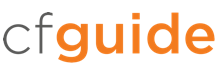Adobe routinely issues updates to ColdFusion server. Since version 10, ColdFusion supports automatic updates to streamline this process. As the security of your application relies on remaining up-to-date, we recommend the following configuration:
- Enable Automatically Check for Updates.
- Enable Notifications, and configure the server to check for updates every day (enter a 1 in the appropriate text box).
- Enter a reliable email address (to and from) for notifications. If possible, use a distribution list for team notifications.
ColdFusion will not automatically install updates. When you are notified that an update is available, we encourage you to read the release notes, roll the patch out to a test or QA server, and perform a thorough test of your application (including any automated or Continuous Integration testing if available). Only once the update has been thoroughly vetted by your team should it be moved into your production environment.
Available updates can be viewed and applied on the Available Updates tab.
Remember to have a roll-back strategy in place should you encounter issues. Updates can be rolled back by viewing the Installed Updates tab and clicking Uninstall next to the relevant update.
Tip: Your server must be able to communicate with the adobe.com domain in order to support automatic updates. Make sure that communication is not blocked by an external firewall or similar device.
ColdFusion also supports a custom internal update URL for organizations needing more granular control over the update release process. If you require that, enter the URL in the Site URL setting.
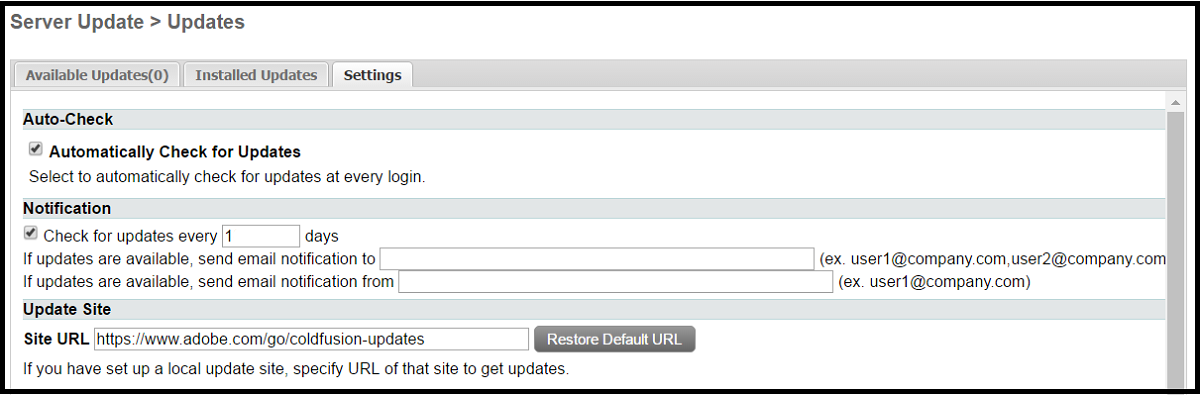
Tip: If you are on an older version of ColdFusion, you can review updates on this page.
Tip: Be sure to review our ColdFusion security recommendations to help secure your server.