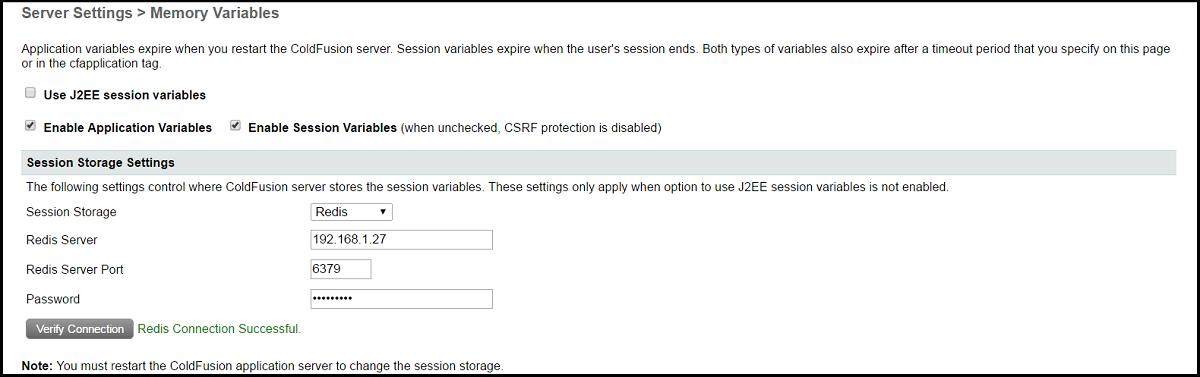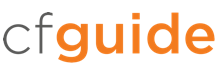Enterprise Manager > Instance Manager
This is another feature available only in the Enterprise edition of ColdFusion and we believe it is a very powerful feature, allowing us to create multiple instances and to cluster them should we wish. Multiple instances are also very good for encapsulating heavy-duty processes such as batch-nature Scheduled Tasks, which can run for a very long time. Here we will create a new instance. By default after a default install, there is an instance named “cfusion” created…

Next, we will create a new instance via Enterprise Manager, we chose the name and as this is a Windows-based system we should also check “Create Windows Service”…

When we submit this we get a status screen of sorts…

If all goes well, we can see the new instance in Enterprise Manager in addition to the original “cfusion” instance, we can see that the port assignments are different and the new instance is not yet started…
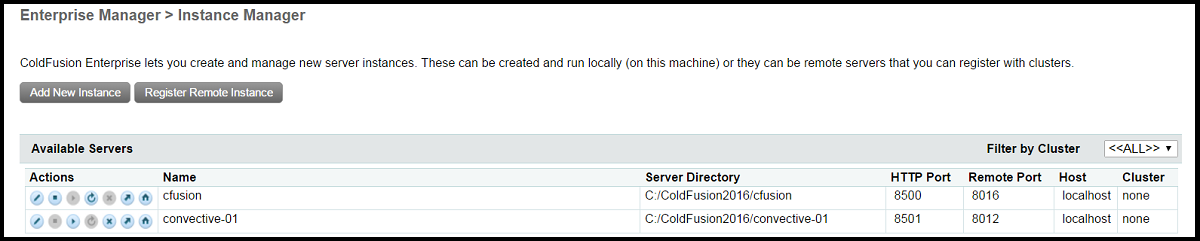
Next, we will create one more instance, with a different name and port assignments…
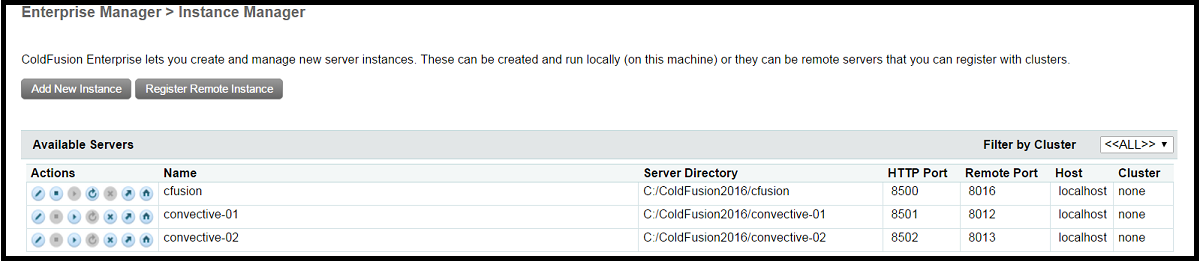
At this point, we want to introduce a key good practice concept in the use of multiple instances and perhaps clusters, if utilized. The original default instance “cfusion”, now assumes a more passive role going forward. It will be used only to manage multiple instances and/or clusters and will be stopped until needed for that. Before that though, we need to start the new instances we created which we prefer to do from the Windows Services rather than by the ColdFusion Administrator GUI; the reason is that the Windows Services method is more reliable, in our experience…
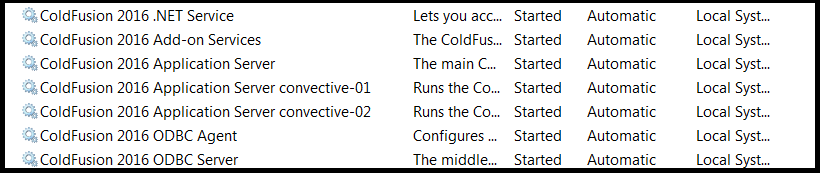
At this point, we have three instances of ColdFusion running and it is time to double-check some items in the ColdFusion Administrator of the two new instances, firstly let us look at the logs location for the default “cfusion” instances…

It is important to double-check the “Log Directory” for each instance and make sure each instance has a unique directory. Otherwise, logs will be continually overwritten.

The next steps in this guide will relates to clustering the two instances we created, so we will leave the “cfusion” instance running for now.
As we want to share session scope variables in the cluster we are going to take advantage of a powerful new feature introduced in ColdFusion 2016 Enterprise; using Redis as a key-value store for session variables storage, please note we need to make sure that “Use J2EE session variables” is Not checked. Firstly we need to point the two new ColdFusion instances to the Redis server and verify connection then submit and restart both instances…