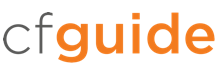Here ColdFusion provides an interface to view and manage all .log files within your log directory (as specified in the Logging Settings). While it is convenient, we have found it much more productive to investigate these files in a dedicated log viewer or text editor. Trying to manipulate very large log files in the browser can be unwieldy.
Log files are one of the most powerful tools for debugging applications and are very useful for performance tuning. Note that you can specify log setting per application which is very helpful because you can have an application log for each application.
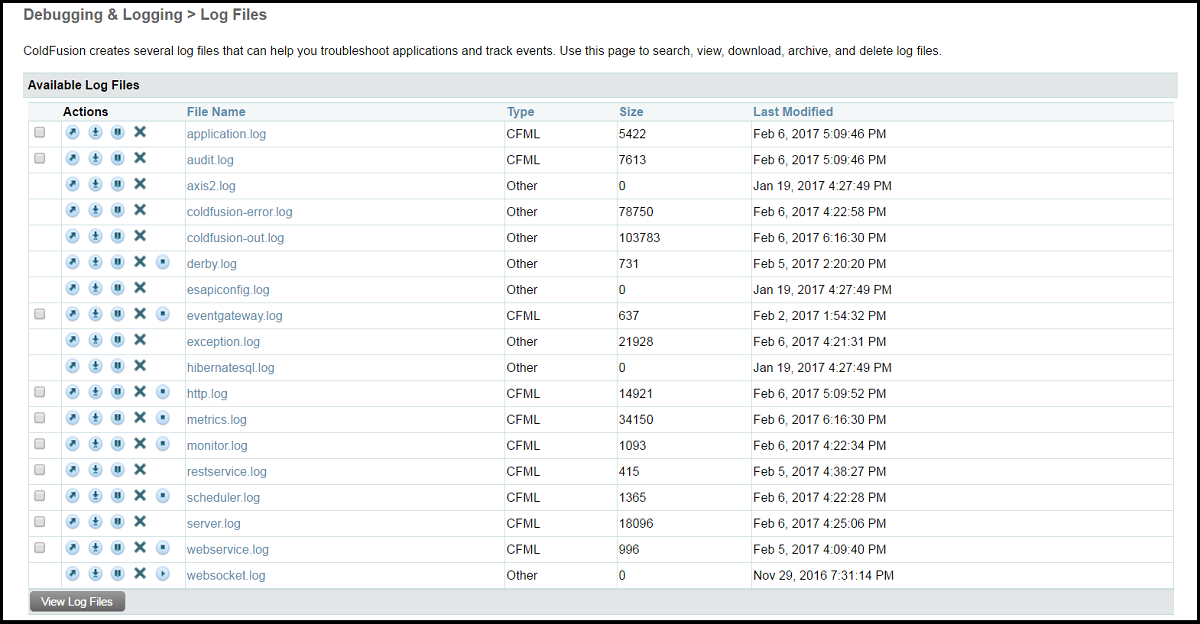
Default Logs
application.log: A summary of most errors thrown by ColdFusion are captured here. Inspect this file periodically to ensure your application is not breaking in a way you were unaware of.
eventgateway.log: This log contains any errors or exceptions thrown by the Event Gateway. Note that Event Gateways are an Enterprise feature.
exception.log: This is a more detailed version of the application.log, and includes stack trace information to help identify issues.
mail.log: Issues with the mail server can be tricky to debug, since it is sent (and can fail) in a background process. This your go-to log for any issues with sending mail from ColdFusion. You can adjust what is captured in the Mail Logging Settings.
mailsent.log: Its possible to keep a log of all mail sent by ColdFusion. If enabled, this log will capture TO, FROM, and SUBJECT from all mail sent. To enable it, head over to the Mail Logging Settings.
server.log: When your server starts up, it will log details of that process here. If you have enabled logging of slow pages, ColdFusion will track those here.